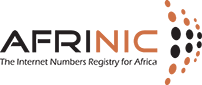How can we help you?
Info! Please note that this translation has been provided at best effort, for your convenience. The English page remains the official version.

How can I create a Role Object on the AFRINIC WHOIS database?
A person object contains information about technical or administrative contact responsible for the object where it is referenced. Each object has a unique Nic-handle attribute ("nic-hdl:"). Nic-handle is a unique identifier of a PERSON object. Whenever a PERSON object is referenced in another database object, it is referenced by its Nic-handle and not by the person’s name. Once the object is created, the value of the "person:" attribute cannot be changed.
Note: An auto-generated MNTNER object will be added in person objects which do not have an "mnt-by" attribute. The password of the auto-generated MNTNER will be sent to the email address(es) specified in the person object at the time of creation.
Follow the steps below:
- On the AFRINIC Whois Web Interface, click on the "Create Object" tab.
- You will have to load the person object template into the web WHOIS client. To do this, tick the checkbox next to "person" and click on "Load"

- The person object template will load as below.

- Fill in the information that is mandatory, an example is shown below:

- "person" -Specifies the full name of an administrative, technical or zone contact person for other objects in the database. (e.g. person: John Smith)
- "address" -Full postal address of a contact
- "phone" -Specifies the telephone number of the contact.
- "e-mail" - The e-mail address of a person, role or organisation.
- "nic-hdl" - This will be auto-filled with AUTO-1, which will be replaced with a system-generated NIC-HDL upon creation.
- "changed" - You will need to specify the e-mail address of the person who submitted the update
- "source" - This will be auto-filled with AFRINIC and should not be changed.
- You may add other attributes by using ‘drag-n-drop’ method into the template text area.
- Click on “Create” when you have filled in all the mandatory attributes
- After successful creation of the Person object, you shall get the message below which would include the "nic-hdl". In this example the nic-hdl is JS42-AFRINIC.
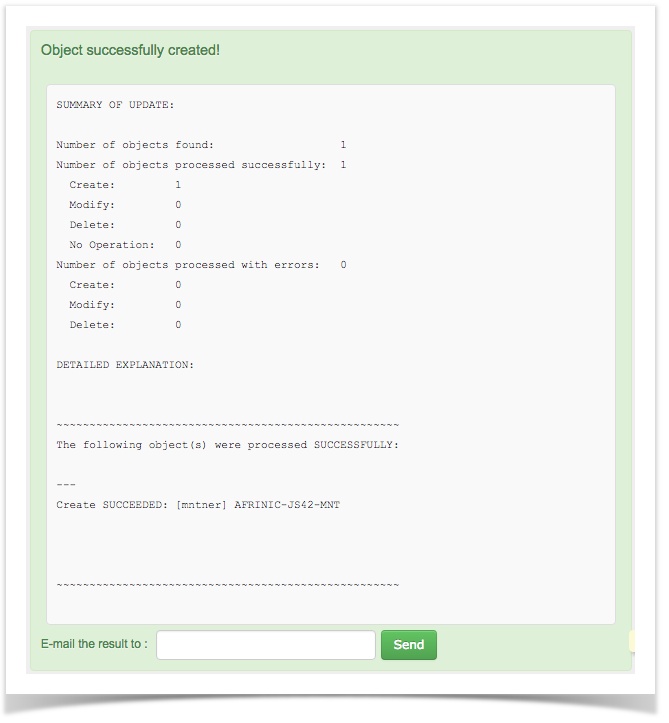
- The password of the auto-generated mntner will be sent to the e-mail address(es) specified in the "e-mail" attribute(s). You will need to provide this password when updating/deleting the person object.

- You may query the Whois to verify the Person object. E.g "-rB john smith" or "-rB JS42-AFRINIC".
on Sunday February 20