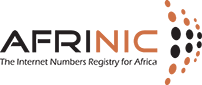How can we help you?
Info! Please note that this translation has been provided at best effort, for your convenience. The English page remains the official version.

How to create AS-SET on AFRINIC WHOIS database
To begin with go to: http://www.afrinic.net/services/whois-query#whoisCreateObject
- Click on “Create Object”
- Select “as-set” to specify the type of object you want to create.
- Click on “Load” to load the as-set object template.
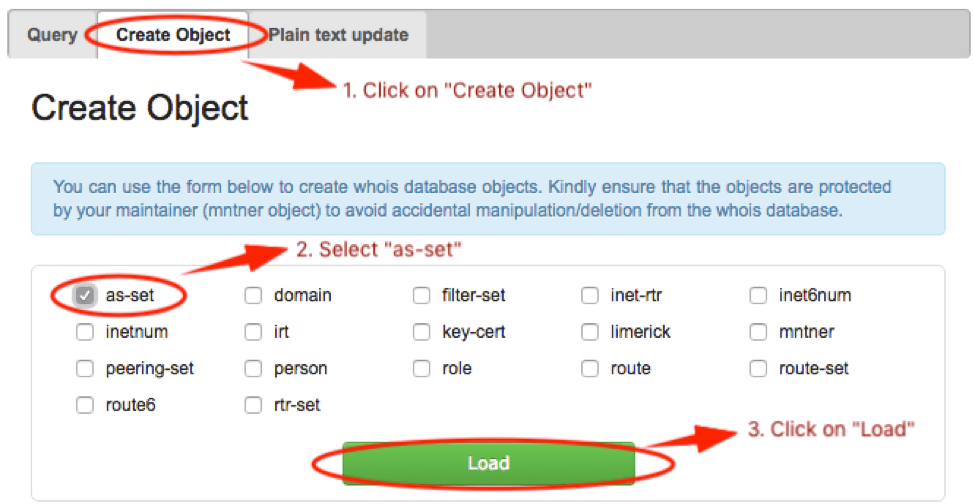
The as-set object template will load. Fill in the information that is mandatory, an example is shown below:

Refer to the next page for more details on the as-set object attributes.
- “
as-set:” – This attribute defines the name of the set which must start with ‘as-‘. It can be a hierarchical name with components separated by a colon (‘:’). At least one component must be an as-set name. The others can be more set names or AS Numbers. All the set name components of a hierarchical name have to be as-set names. For more details see the section on sets. - “
descr:” – A short description related to the object. - "
admin-c:" – NIC Handle, of either a role or person object. The reference must be the contact details of an on-site administrative contact. This contact may be a single person, or it may be a role within the organisation that more than one person takes on. These people may or may not be listed in the role object. - "
tech-c:" – NIC Handle, of either a role or person object. The reference must be the contact details of a technical contact. This contact may be a single person, or it may be a role within the organisation that more than one person takes on. These people may or may not be listed in the roleobject. - “
mnt-by:” – Specifies the maintainer of your organization to protect the route object. In most cases the “mnt-by” will be same as the “mnt-lower” in the inetnum/inet6num and the “mnt-routes” in the aut-num object. You may identify the mnt-lower/mnt-routes by querying the AFRINIC Whois(http://whois.afrinic.net/) with your inetnum/inet6num or ASN. - “
members:” – These attributes list the direct members of the set. They can be either lists of AS Numbers, or other as-set names. - “
changed:” - The email address of the person creating/updating the route object. - “
source:” – This is already filled for you. - You may add other attributes by ‘drag-n-drop’ into the text area;
- “
mbrs-by-ref:” – These attributes can be used in all set objects. They allow indirect population of a set. If this attribute is used, the set also includes objects of the corresponding type (aut-num objects for as-set, for example) that are protected by one of these maintainers and whose "member-of:" attributes refer to the name of the set. If the value of a "mbrs-by-ref:" attribute is ANY, any object of the corresponding type referring to the set is a member of the set. If there are no "mbrs-by-ref:" attributes, the set is defined explicitly by the "members:" attributes. - "
remarks:" – this optional attribute can be any free format text, within the allowable encoding. This attribute can even have a blank value and be used as a spacer to separate different parts of the information in an object. - “
org:” – the ORG-HDL of the organisation responsible for this resource. - “
mnt-lower:” – When creating hierarchical sets, more specific object creations can be authorised using the “mnt-lower:”, if present. Otherwise the “mnt-by:” mntner objects can be used for authorisation. - Password – You will need to specify the password in clear-text of the maintainer specified as the “mnt-by”.
- Click on “Create” when you have filled in all the mandatory attributes and provided the maintainer password.
Note: You may hover your cursor on the attributes in the right-pane to get more details and information on the syntax to be used.
on Friday August 09