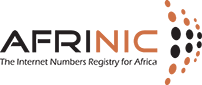How can we help you?

How to create Customer Assignments
This document details the process of registering LIR network infrastructure and customer IP address assignments in the AFRINIC whois database. It is important to register an assignment in any or all of the following cases:
- IP addresses have been issued to a customer (or end-site) from your allocation.
- IP addresses are in use by any section/unit of the LIRs network infrastructure, for example − Office LAN, Dial-UP access server, DSLAM/DSL access server, a WiFi access point(s), WiMAX cell, etc.
The current IPv4 policy requires that 80% of the most recent allocation be verified as efficiently utilised before an LIR can request for more IP addresses. We verify this by looking at the valid registered assignments in the AfriNIC whois database. If they work out to 80% or more, the policy requirement will have been met. If not, AfriNIC asks the LIR to register these assignments before anything else can be done.
The policy also indicates that an additional allocation can be sought if the LIR has an immediate IP address requirement outnumbering the free IPs remaining in the most recent allocation.
Recording network assignments
An assignment is basically an inetnum object, containing a range of 4 or more IP addresses, whose status attribute must have the value "ASSIGNED PA". To create a new inetnum in the database, you can use any of the following methods:
1.0 Using MyAFRINIC
To register such address assignment, here's the quick process to do it using MyAFRINIC:
- Browse to https://my.afrinic.net
- Go to the "Resources" tab and click on "IPv4 Resources"
- Click the "+" to expand the target allocation, and select "Add Assignment" and use the resultant form to add any prefix/space from your allocation that has been issued to any internal subnet or any end-user.
Once finished, you may go back to manage your rDNS.
2.0 Using e-mail
To get the inetnum template, please use the methods as listed here:
You will get a template that looks something like the following:
inetnum: [mandatory] [single] [primary/lookup key]
netname: [mandatory] [single] [lookup key]
descr: [mandatory] [multiple] [ ]
country: [mandatory] [multiple] [ ]
admin-c: [mandatory] [multiple] [inverse key]
tech-c: [mandatory] [multiple] [inverse key]
org: [mandatory] [multiple] [inverse key]
rev-srv: [optional] [multiple] [inverse key]
status: [mandatory] [single] [ ]
remarks: [optional] [multiple] [ ]
notify: [optional] [multiple] [inverse key]
mnt-by: [mandatory] [multiple] [inverse key]
mnt-lower: [optional] [multiple] [inverse key]
mnt-routes: [optional] [multiple] [inverse key]
mnt-irt: [optional] [multiple] [inverse key]
changed: [mandatory] [multiple] [ ]
source: [mandatory] [single] [ ]
Copy this template and paste it in your email editor, and replace values using help as follows:
1. Delete everything to the right of the colon and fill in attribute values.
You must complete the attributes listed as mandatory and should delete optional attributes that you do not use. An example is below
inetnum: 10.11.12.0−10.11.12.255
The IP range of your assignments should be inserted here. It may be the range assigned to a dial-up access server, DSL pool or even a customer/end-site.
netname: Example-Network
The netname of this IP range.
descr: short description.
Please duplicate this attribute if more than one line.
country: MU
The country code should be inserted here.
admin-c: ZA4-TEST
The nic-handle of the admin-c
tech-c: ZA4-TEST
The nic-handle of the tech-c
status: ASSIGNED PA
Use ASSIGNED PA
notify:
This email address is being protected from spambots. You need JavaScript enabled to view it.
Insert the email to which notifications will be sent
mnt-by: EXAMPLE-MNT
Enter your mntner object here
mnt-lower: EXAMPLE-MNT
Enter your mntner object here
changed:
This email address is being protected from spambots. You need JavaScript enabled to view it.
Enter your email address here.
source: AFRINIC
2. When a new object is created that has a "mnt-by:" attribute, the mntner must authorise the creation. Add the appropriate password for the mntner in the "mnt-by:" attribute:
password: your_cleartext_password_here
3. Send the completed object template in plain text to auto-dbm[at]afrinic.net using the above example, the template should look like the one below:
notify:
This email address is being protected from spambots. You need JavaScript enabled to view it.
4. Wait for the acknowledgement to come back from the database. If your update was successful you will get a reply containing something like the following:
Your update was SUCCESSFUL.
The following objects were processed.
New OK: [inetnum] 10.11.12.0 - 10.11.12.255
If there was an error, the acknowledgement will indicate failure of the object creation along with the errors encountered. For example, it may contain the following:
Part of your update FAILED.
Objects without errors have been processed.
Update FAILED: Syntax error in object
You need to follow the procedure above in order to register all the different assignments.
Should you require help from us, please write to afrinic-dbm[at]afrinic.net