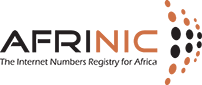Steps for Voting on MyAFRINIC
- Step 1: Log into the MyAFRINIC portal using your Nic-Hdl and password.
- Step 2: From the main menu, click on the 'Election' tab button
- Step 3: Then click on the sub-menu 'Access Election Centre'
(On the following page, under 'Currently Active Elections', you will see a list of all the active elections (for this demo, we're using the 'Ordinary Resolution Demo - 20220720') ) - Step 4: Click on the radio button next to the election of your choice, after which the 'Submit' button will appear; then click on 'Submit' to proceed.
(On the following page, under 'Election Action' click on the link 'Vote online for (name of the election that you have previously selected)')
(On the following page, below the 'Terms & Conditions, you must click on the checkbox, following which the 'Submit' button will appear.)
Click on it to proceed. - Step 5: The next page will load the details of the election that you previously selected. Click on the button 'Vote in this election' to proceed.
(The next page will load the Voting Booth page with instructions on how to case the vote. Click on the 'Start' button to proceed.) - Step 6: Next (Part 1 - Select), you will see the options for voting purposes. Click on the checkbox of your choice, then click on the 'Proceed' button to continue.
- Step 7: Next (Part 2 - Encrypt), you must confirm your choice by clicking on the 'Confirm Choices and Encrypt Ballot' button.
- Step 8: Next (Part 3 - Submit), you will have to click on the 'Proceed to Cast' button to confirm your vote and continue to the final submission of your vote.
Click on the 'I, Nic-Hdl[Org-Hdl], am casting this ballot' for the final submission to complete the vote.
(You will receive a confirmation message for successfully submitting your vote).